Overview of Purchase Order
Hello, everyone. In today’s session, we’ll learn about purchase orders in SAP Finance. Now before moving ahead with this session, let us summarize what we have learned from our previous session that was on tax and excise duty. Now under that, we have seen about withholding tax with relation to the country version India. Then we have seen how to create a remittance challan, then how to enter a bank challan update. Then we have also explored print certificates, that is how to print a certificate. Then we have explored quarterly returns and GDS for concessional rate of certificate. Furthermore, we have seen service tax, under that, we have seen creation of tax code. That is, we have taken two examples of the tax code like KJ and KK. First would be the interim tax code and the KK is the final tax code and how to transfer the payment from interim to the final account. Also, we have seen a service tax process with the help of tax code.
Thank you for reading this post, don't forget to subscribe!Then we have seen about excise duty, under which we have learned how to maintain the adjustments related to the excise duty. Further to that, we have learned about CENVAT registers, Under that, we have seen the process of how the registers takes place and we have explored about capital goods excise under which we have seen sale of the capital goods and how to balance the remaining percentage of the goods under the payment. Then we have learned about AR1 registers, how the AR 1 registers display the output with the help of the program. And last, we have seen about sales tags, under which we have learned about form tracking. Also, here, we have seen the use of a form tracking, the features, and the activities, as in how to change, create, and display the form tracking. So these were the topics which we have covered under our previous session, which was on taxes and excise duty.
In today’s session, which is on purchase order, we’ll learn about material management integration. Now here under this material management integration, first, we’ll see how to create a material. Then we’ll see about purchase order, that is goods receipt and invoice receipt. And then we’ll come to invoice verification. Then we’ll see reversal of the invoice verification that is MIRO, and we’ll see about releasing blocked invoices.
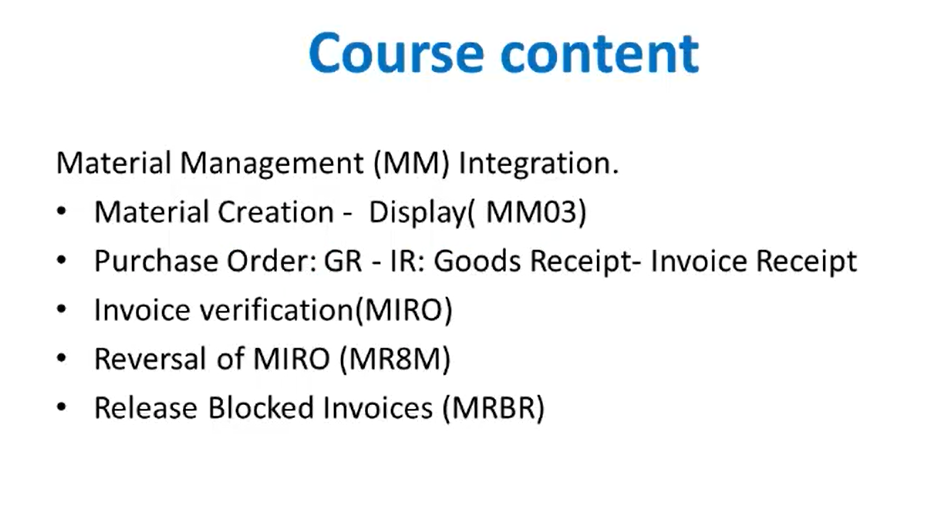
So these are the topics which we’ll be covering under this session that is on purchase order. Now under the first session that is material management section, we’ll see how to create a material and display. So here we’ll use a transaction code called MM03.
Now here we have taken an example of Greaves and Cotton Limited Company. Here we have many materials that we’ll not always know whether a specific material already exists in the material master or not. So for that, we can find this out using the materials list. This function allows us to list materials according to 1 or more of the following selection criteria. Now as in the system, in the master data, we have n number of materials and the data stored with the SAP system. So in order to know which material corresponds to which data, we need to have some criteria, like material number, plant material type, material group, and person who created the material. After entering all this list of information into the system, we’ll get a desired list of output, that is the material list output.
Now here there is a feature of using this. Now besides the data we enter on the selection screen, the material list also contains other useful data, like the material description, then base unit of measure, price control indicator, price unit, and valuation price. So under material we have different useful data also, like material description, base unit of measure, price control, valuation price, etc. So these are the features of a material list.
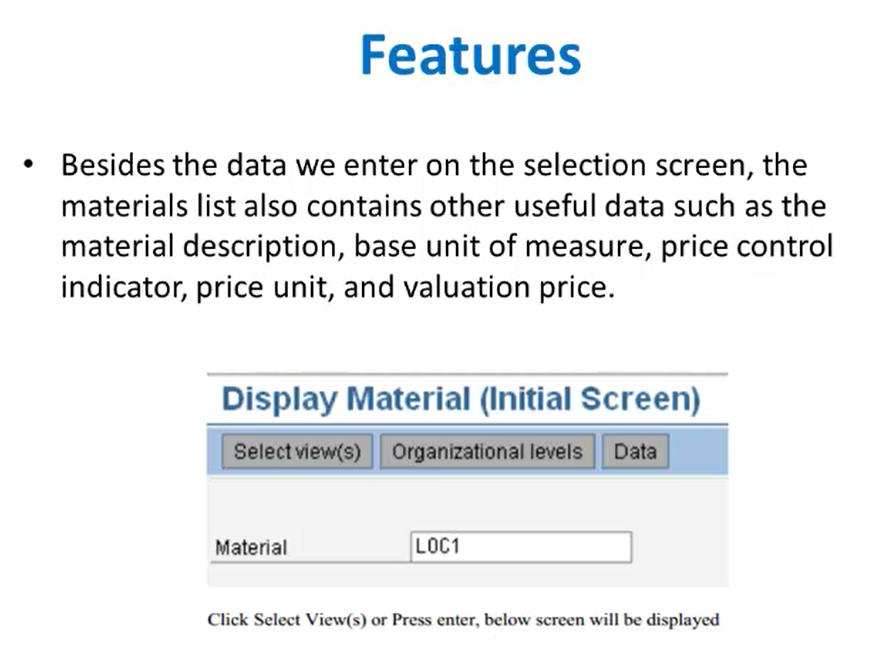
Now this is the ML03 transaction. Here, we’ll have to enter the material number. So here we have entered LOC1 as our material. After entering the material, we’ll still click on the select views button or we’ll directly press enter. So once we press enter, we’ll get the screen where we have to select the views, that is the fields which we want.
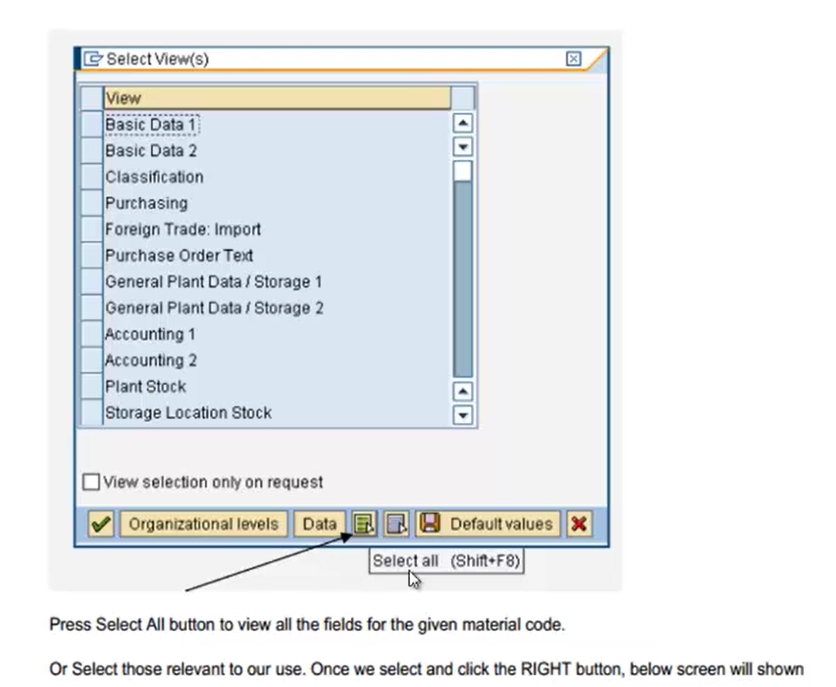
So here, currently, we’ll select all the fields by clicking on this button so we have to press select all button to view all the fields for that given material code or we can directly choose our relevant field. So once we can select the fields, we click the right button like this right button, and we’ll get this particular screen of maintaining the organization levels.
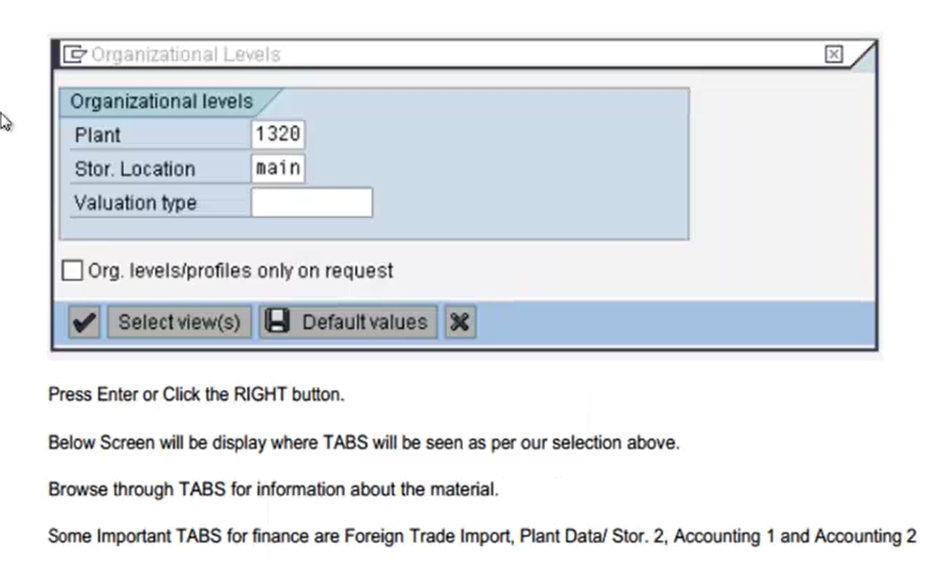
So here we’ll maintain the plant and the storage location. Now after this, we’ll click on this button for going back to that screen. Now here, after that, we’ll get a screen where we have to maintain some important tabs for finance, which are foreign trade import, plant data storage, then accounting 1 and accounting 2 information. So here, after we click on this button, we’ll get this particular screen where we have to maintain this tabs data, which we have selected from our select views screen. So here, first is a basic data one screen.
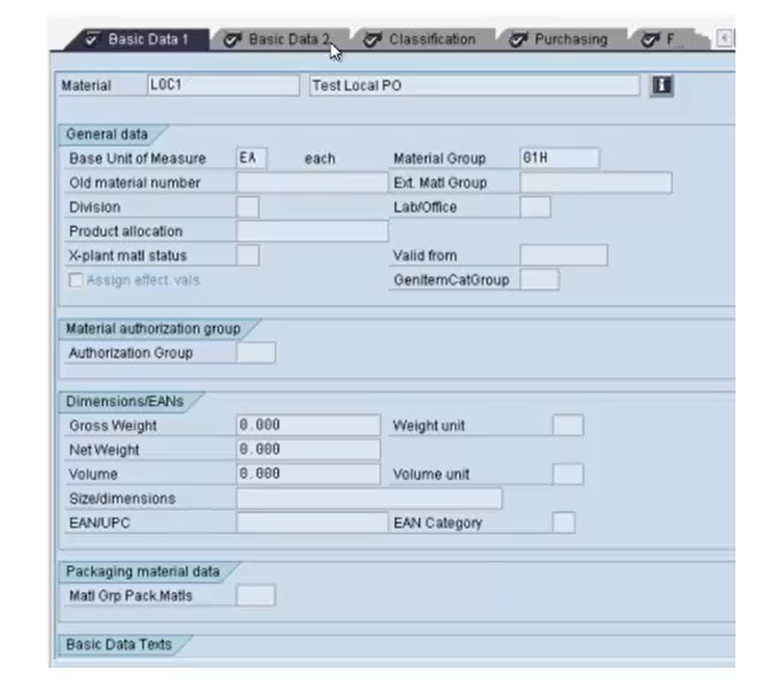
So here, we’ll maintain the basic data, like base unit of measure, material group, etcetera. Then after that, we have basic 2, basic 3, and so on. Like, for finance point of view, the main sheet which needs to be maintained is foreign trade input. So this particular tab is related to finance.

So here we have to maintain the chapter ID and excise details. So this is the excise data tab where we have to maintain the excise duty. That is excise details and chapter ID. So these details are maintained for finance point of view. Now after maintaining the foreign trade import, the next tab is Plant Data Storage 2.
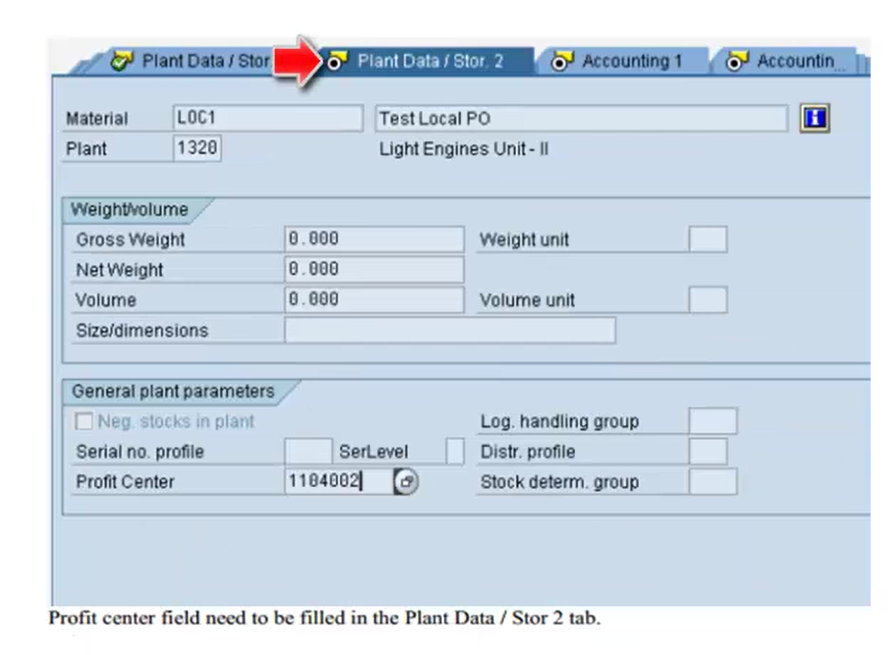
So here we’ll have to maintain the Profit Center Field for Plant Data Storage 2 tab. So this is the profit center for this particular material. After this, we’ll maintain the Accounting 1 tab.
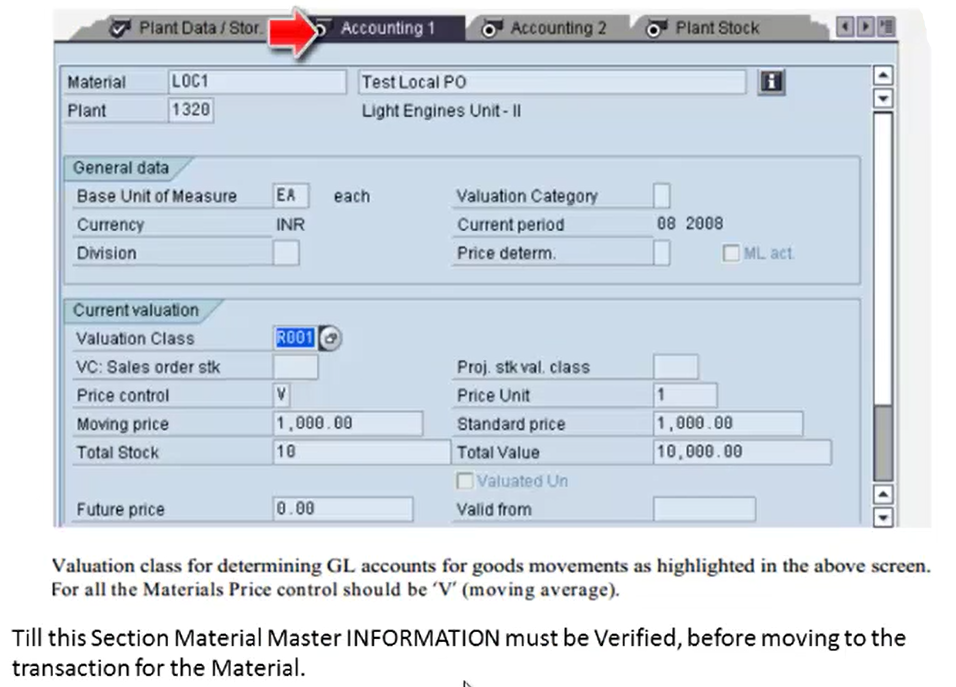
So here we’ll have to maintain the valuation class that is in the current evaluation tab. So evaluation class for determining the GL accounts for goods movements and for all the material price control, we’ll be taking V, that is a moving average price control field so here we’ll have to provide the field as V for price control. So these are the settings which are required in purchase order from finance point of view. So here till this section, material master information must be verified. And before moving to the transaction for the material, we need to maintain all this data, that is, all the settings for purchase order while creating a material. So this is the MM03 description, that is creation of material. This is how we display the data for finance.