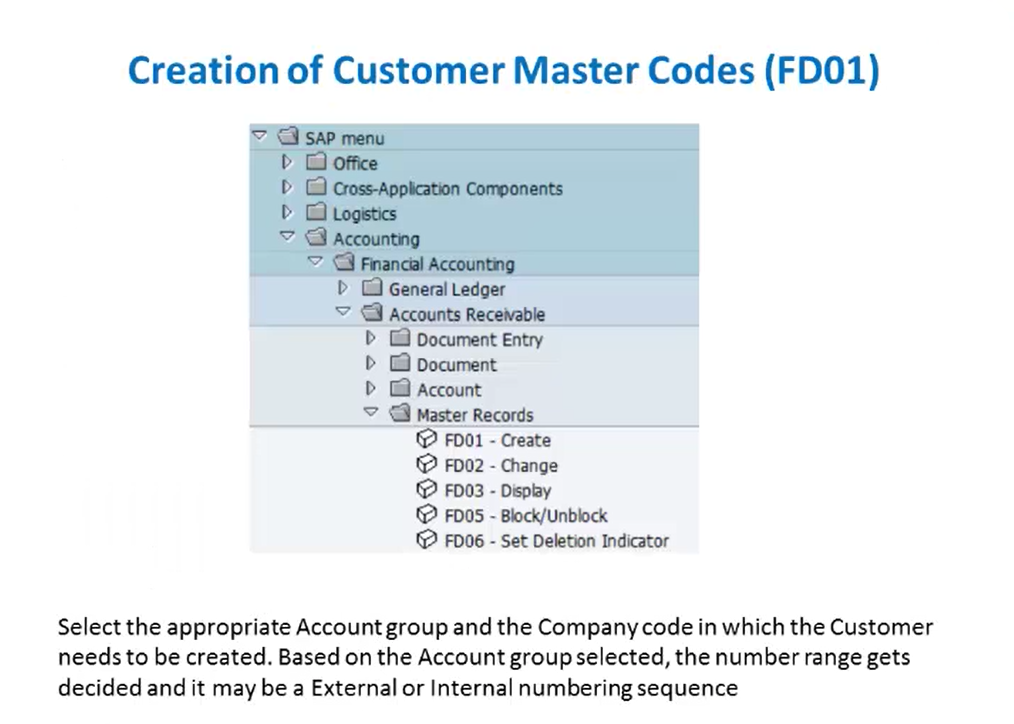
Creating Customer, Internal Order, and Asset Master Data
After the creation of vendor master records, next, we’ll focus on Customer Master Codes, Internal Order Masters, and finally, Asset Master Codes and their associated sub-numbers.
Thank you for reading this post, don't forget to subscribe!Creation of Customer Master Codes (FD01)
Customer master records are fundamental for managing sales processes, invoicing, and accounts receivable. The transaction code for creating a customer master code is FD01. The SAP menu path is SAP Menu → Accounting → Financial Accounting → Accounts Receivable → Master Records → FD01 – Create Customer.
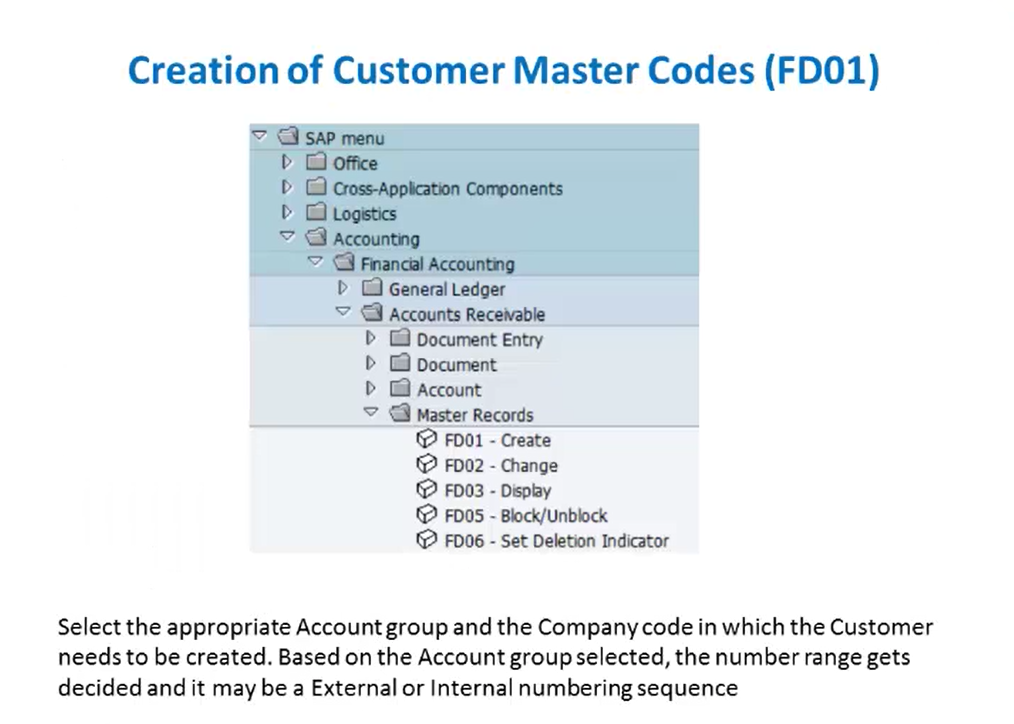
Step-by-Step Customer Master Code Creation (FD01):
- Initiate the Transaction code FD01 by going through the SAP menu or via the command box.
- Like vendor master creation, you’ll first enter the Account Group and the Company Code in which the customer needs to be created. Then click on the Enter button.
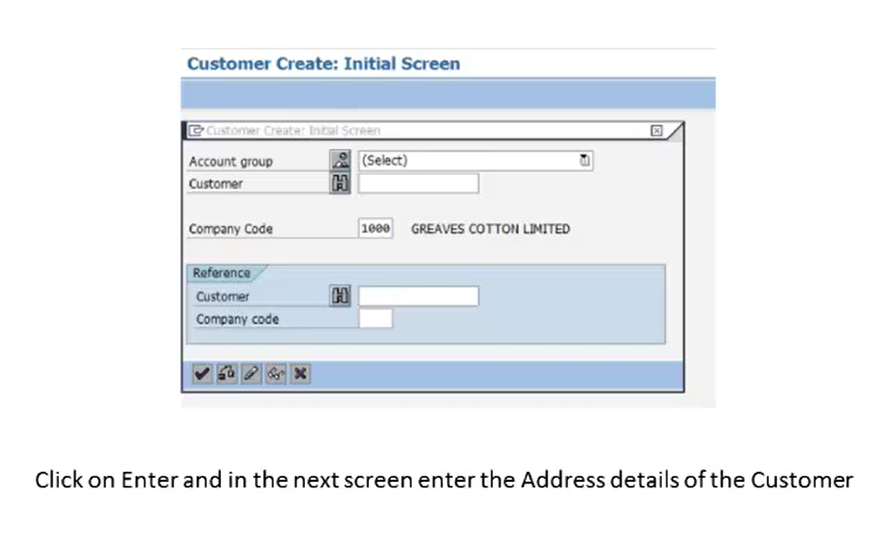
- In the next screen, we will maintain the address details including title and name, company code, country details, time zone, postal code details, PO Box address details, etc.
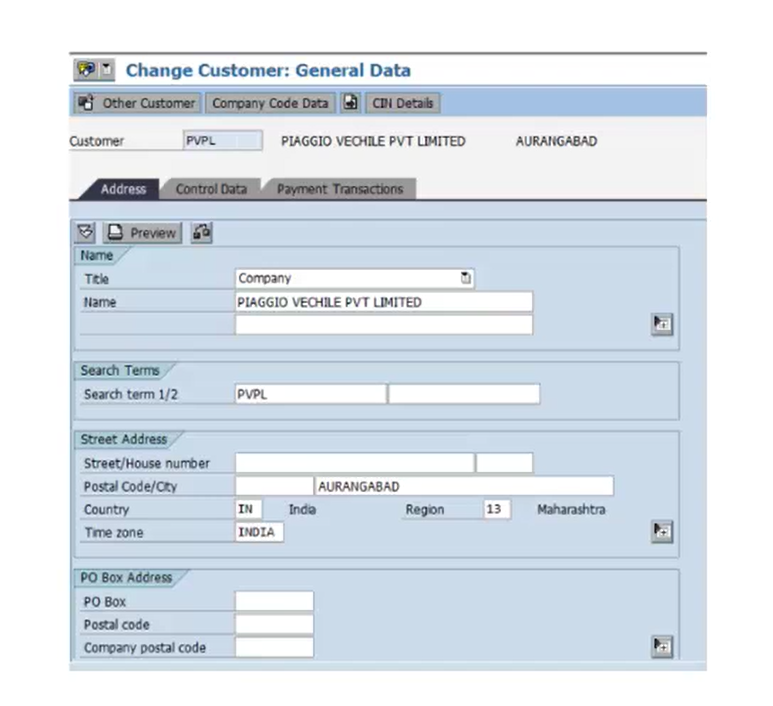
- Click on the CIN Details tab to maintain the details for CIN maintenance. Here we’ll maintain the CIN master data under the Excise Duty such as the excise range, excise division, etc.
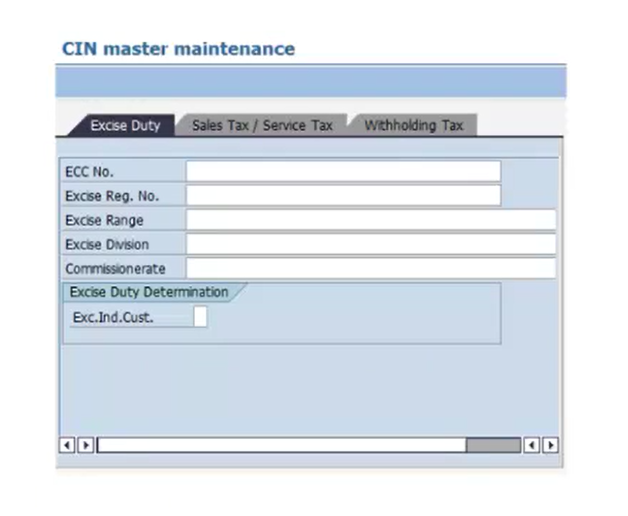
- Navigate back to the customer creation screen to maintain the Control Data for that particular customer. Here, we’ll maintain the account control details such as vendor, trading partner, authorization, etc.
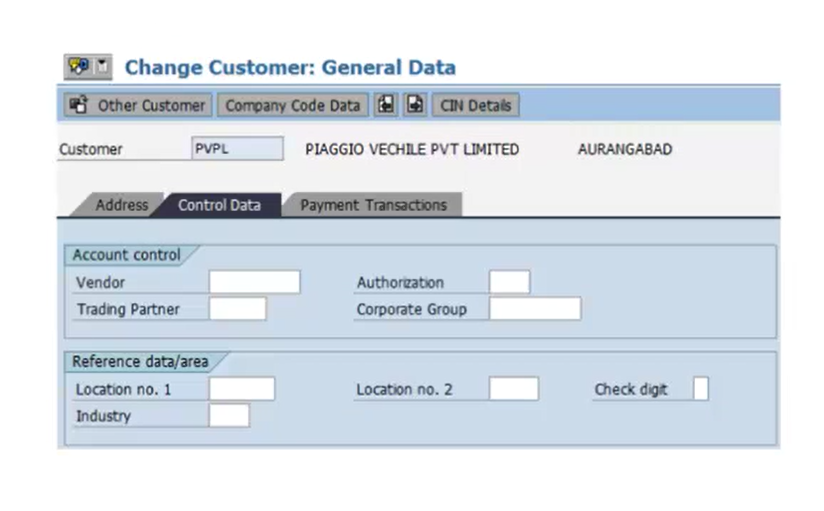
- Next, we’ll maintain the payment transaction details such as the bank details of that particular customer. Similar to the creation of the vendor master, there’s an important indicator i.e., the checkbox of an Individual Payee. Selecting this activates a special screen during document entry wherein the customer’s description can be entered. When a check is printed for a document, the name as recorded in the document will be used, not the one in the customer master records.
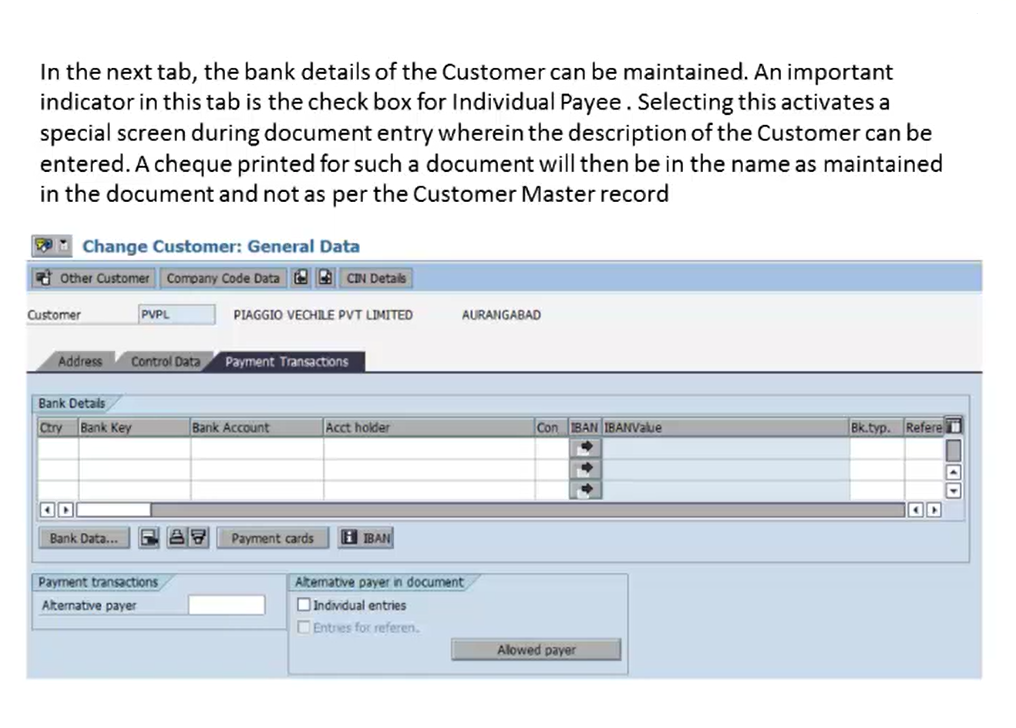
- Next, we’ll maintain the payment transaction details for the company code. So here we will click on the company code data, and specify the account reconciliation and sort key information. We’ll also maintain the cash management group field, which is mandatory; we’ll provide an appropriate value to it.
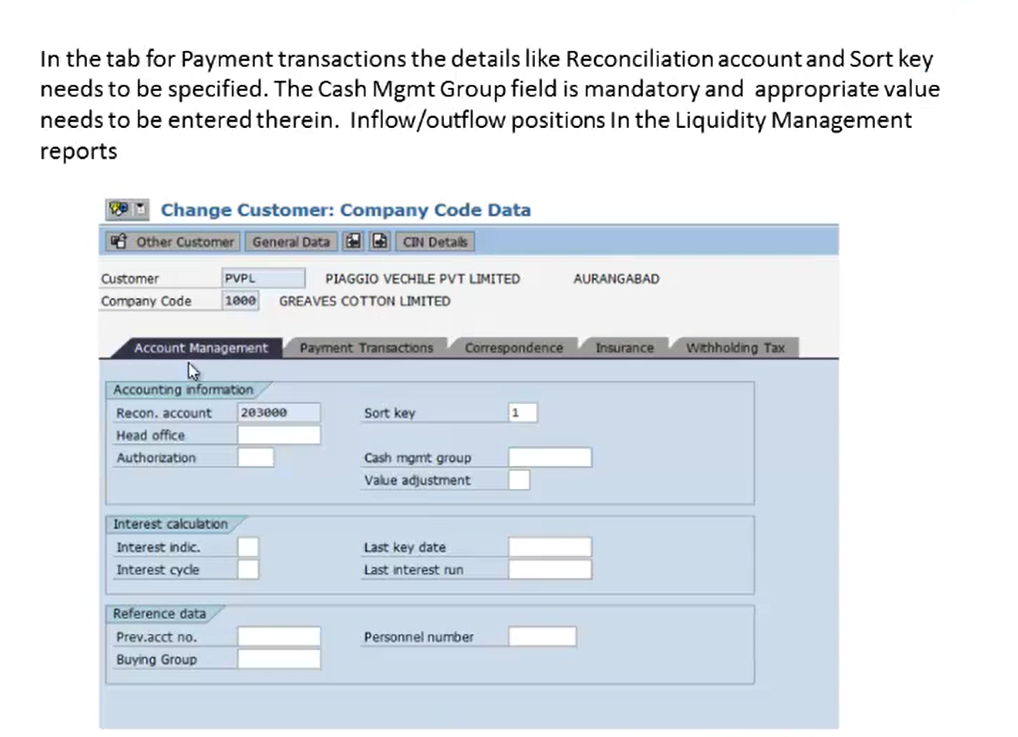
- Next, we’ll maintain the payment transactions i.e., the payment terms and the payment methods for this particular customer. This serves as the default value at the document entry level and can be changed by booking the transactions.
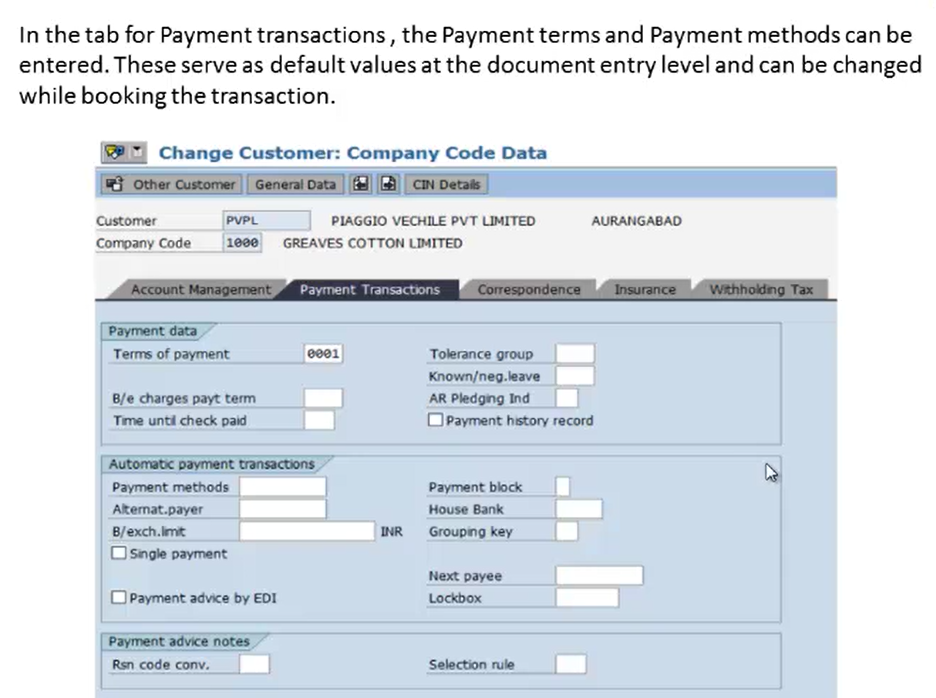
- After the payment transactions, we’ll go to the Correspondence tab. Here, we’ll specify the account statements for the customer. This helps in generating the statement correspondence for the customer.
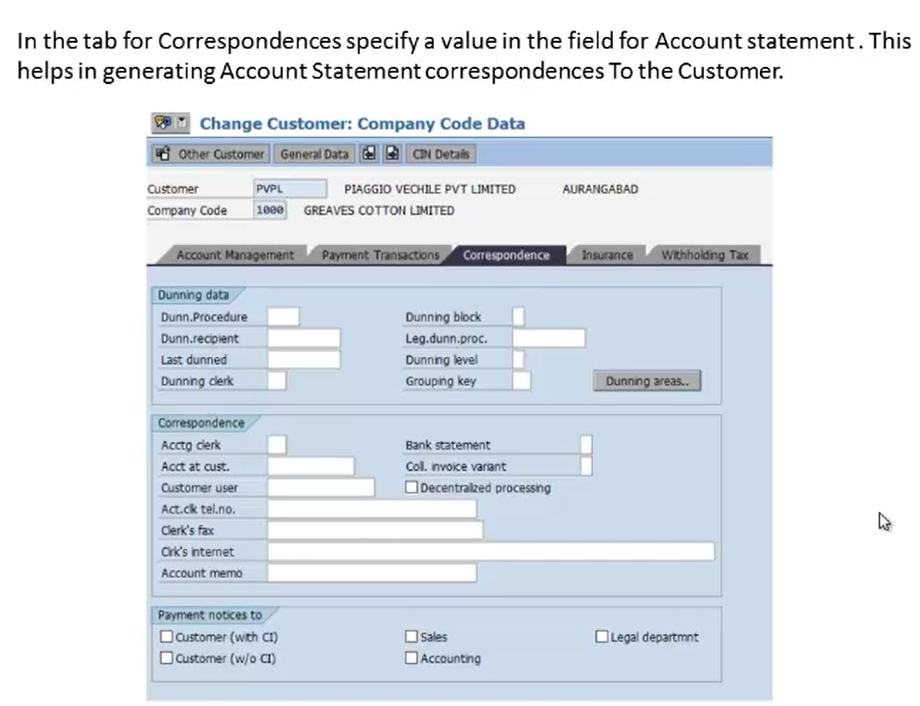
- Next is the tax information. Similar to vendors, we’ll maintain the Withholding Tax Information if taxes need to be deducted from customer payments. The tax information specifies the TDS section under which the tax is to be deducted from the customer payment. These codes appear as a default during the document entry and can be changed by booking the transaction. Ensure you maintain the valid From and To dates for these tax settings.
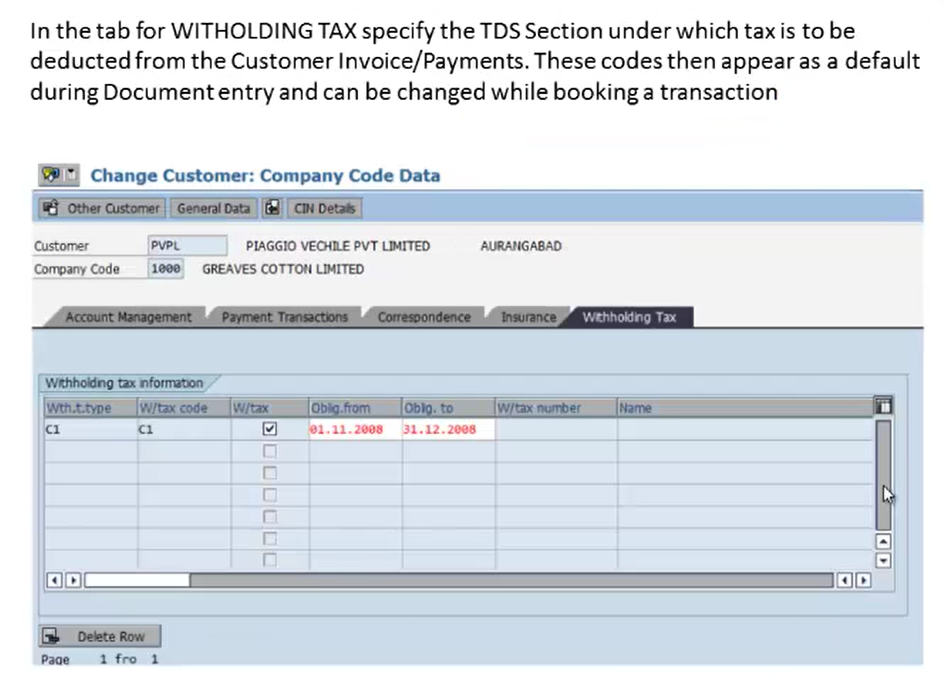
- After maintaining these settings, click on the Save button to save the records for that particular customer.
Creation of Internal Order Master (KO01)
Internal orders are cost objects in Controlling (CO) used to plan, collect, and monitor costs for specific short-term projects or tasks. The transaction code for the creation of an internal order master is KO01. The SAP menu path is Accounting → Controlling → Internal Orders → Master Data → Special Functions → Order → KO01 – Create.
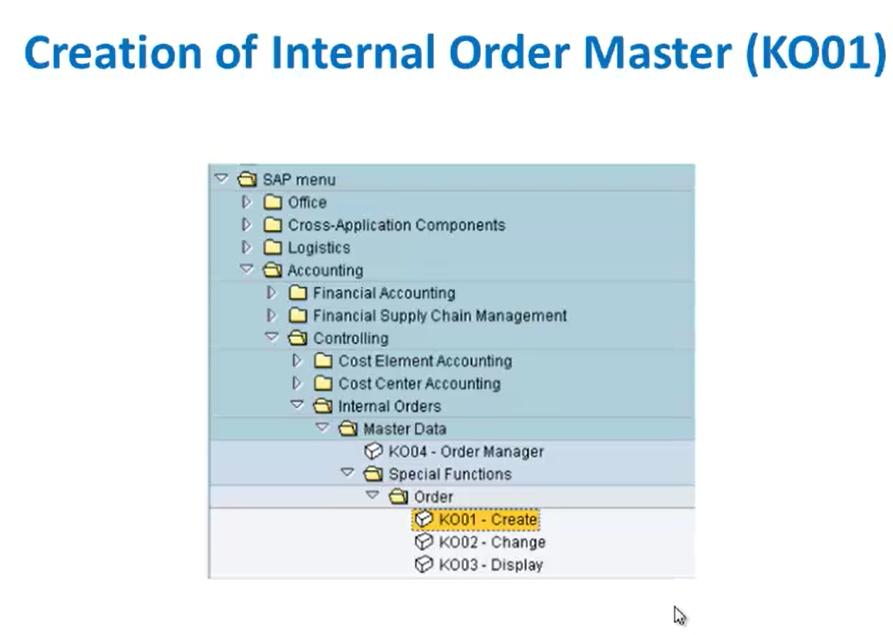
Step-by-Step Internal Order Master Creation (KO01):
- Enter KO01 in the command field and press Enter or go through the SAP menu path.
- On the initial screen, we’ll have to specify the type of internal order we want to create. It can be of any type. From the drop-down, select the internal order type (e.g., 100) and press Enter.
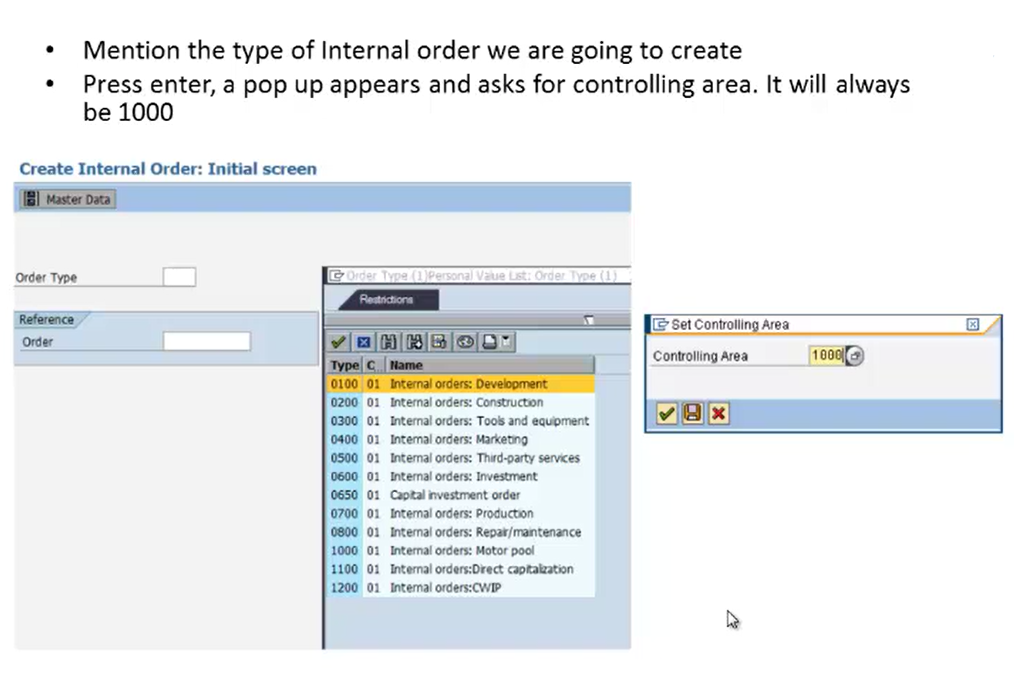 A pop-up will appear asking for the controlling area. In the example, our controlling area is 1000.
A pop-up will appear asking for the controlling area. In the example, our controlling area is 1000.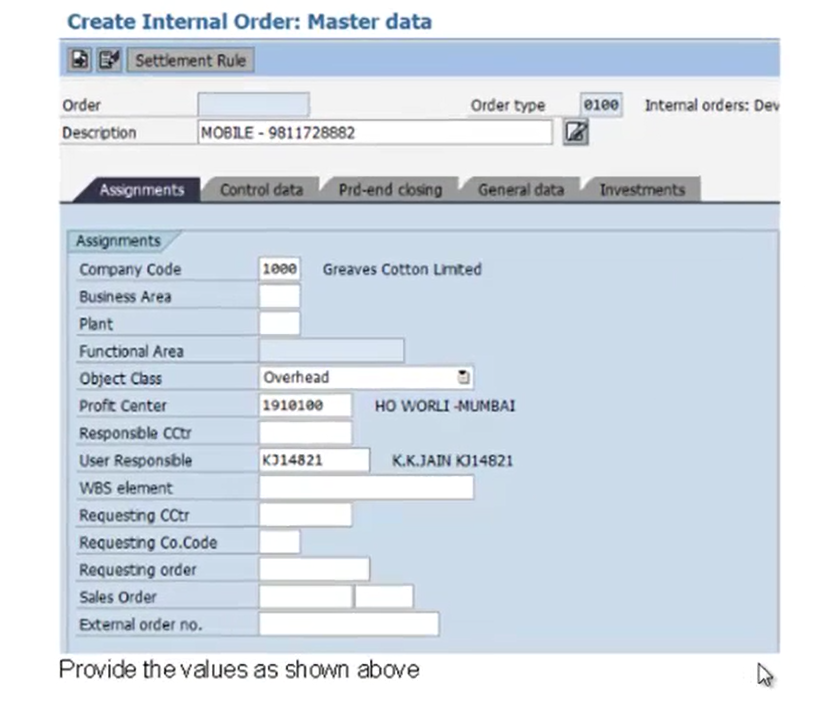
- In the Assignments tab, we’ll provide the basic details such as company code, object class, profit center, business area, client, user responsible, etc. All these assignments will be maintained for that particular internal order (e.g., for order type 100).
- Navigate to the next tab, the Control Data tab. Currently, the system status is shown as ‘CRTD’ (Created).
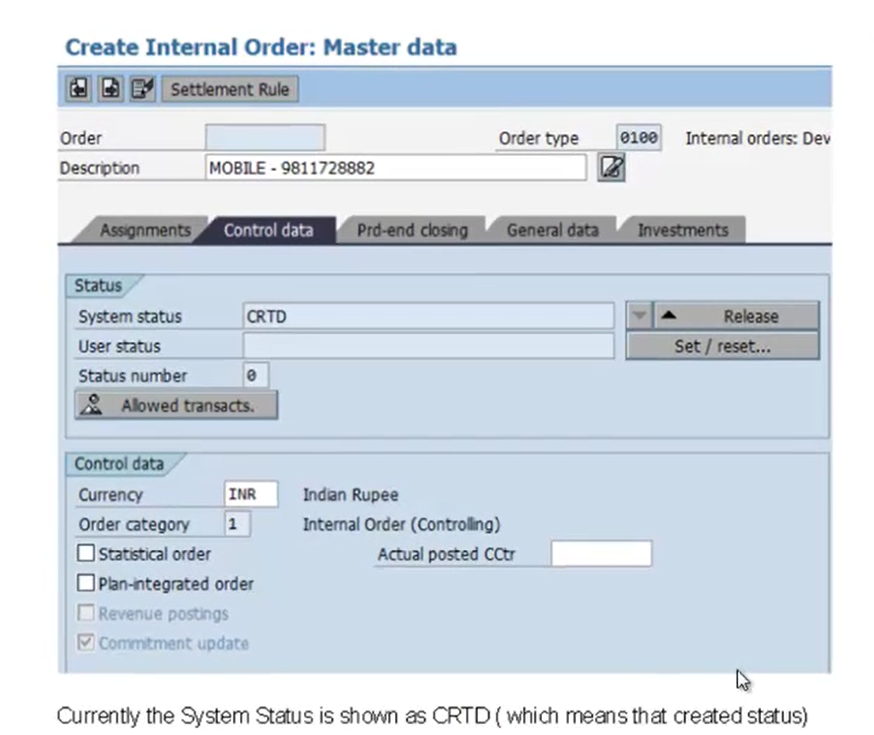 We’ll change the system status to ‘REL’ (Released).
We’ll change the system status to ‘REL’ (Released). 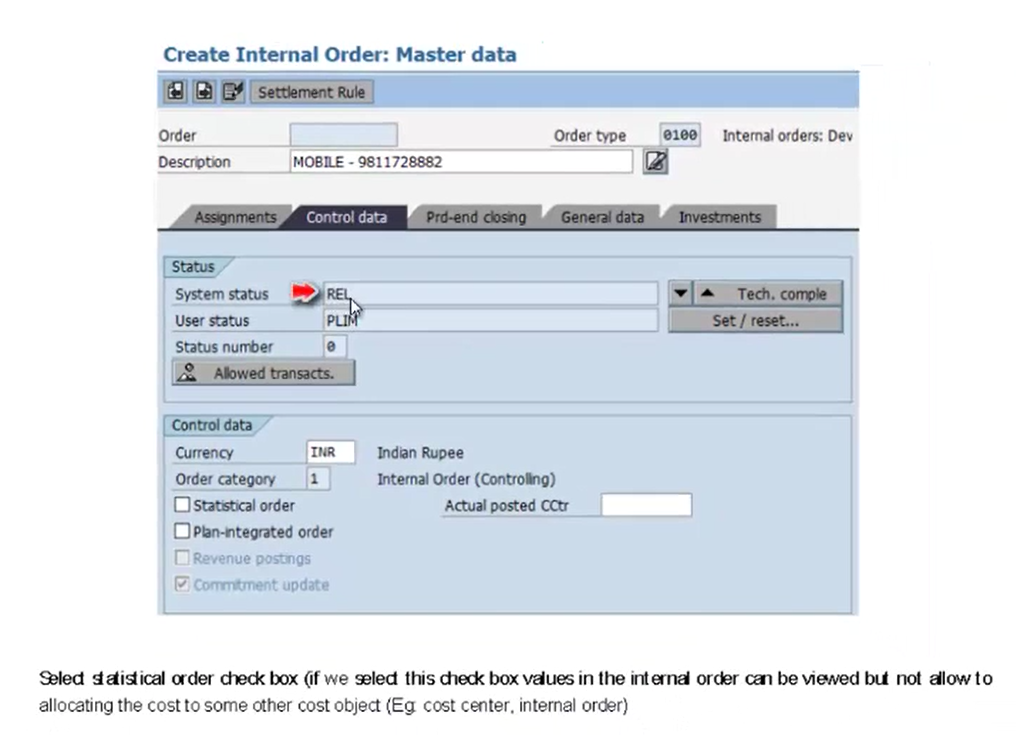 Next, select the statistical order checkbox. If this checkbox is selected, the value on the internal order can be viewed but cannot be allocated or settled to other cost objects (like cost centers or other internal orders).
Next, select the statistical order checkbox. If this checkbox is selected, the value on the internal order can be viewed but cannot be allocated or settled to other cost objects (like cost centers or other internal orders). - Save your entries to create the internal order.
Note: There are 4 system statuses:
- CRTD (Created): Only plan values can be maintained
- REL (Released): Both plan and actual values can be posted
- TECO (Technical Complete): Only actual values can be posted
- CLSD (Closed): No values can be posted
Creation of Asset Master Codes (AS01)
Asset master records are necessary for managing a company’s fixed assets, including their acquisition, depreciation, and retirement. The transaction code for creation of asset master codes is AS01, and the path is Accounting → Financial Accounting → Fixed Assets → Asset → AS01 – Create.
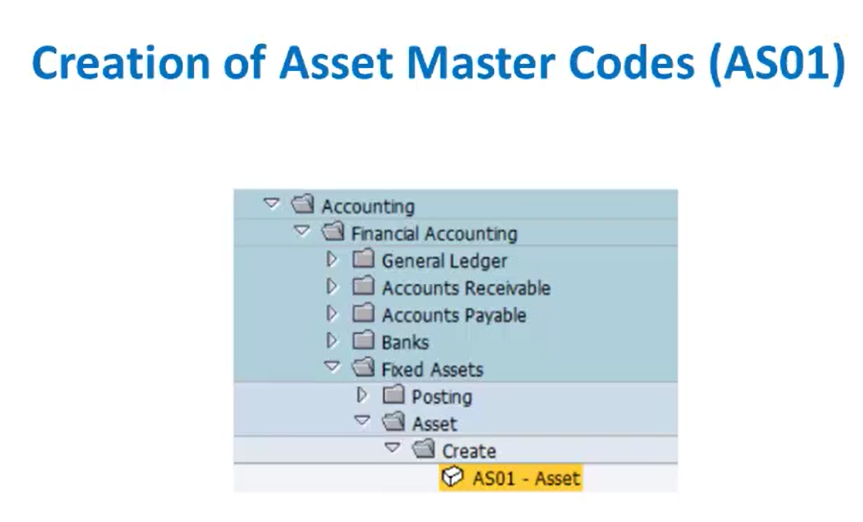
Step-by-Step Asset Master Code Creation (AS01):
- Enter AS01 in the command field and press Enter. You can also use the path.
- Specify the asset class under which an asset is to be created and also the company code.
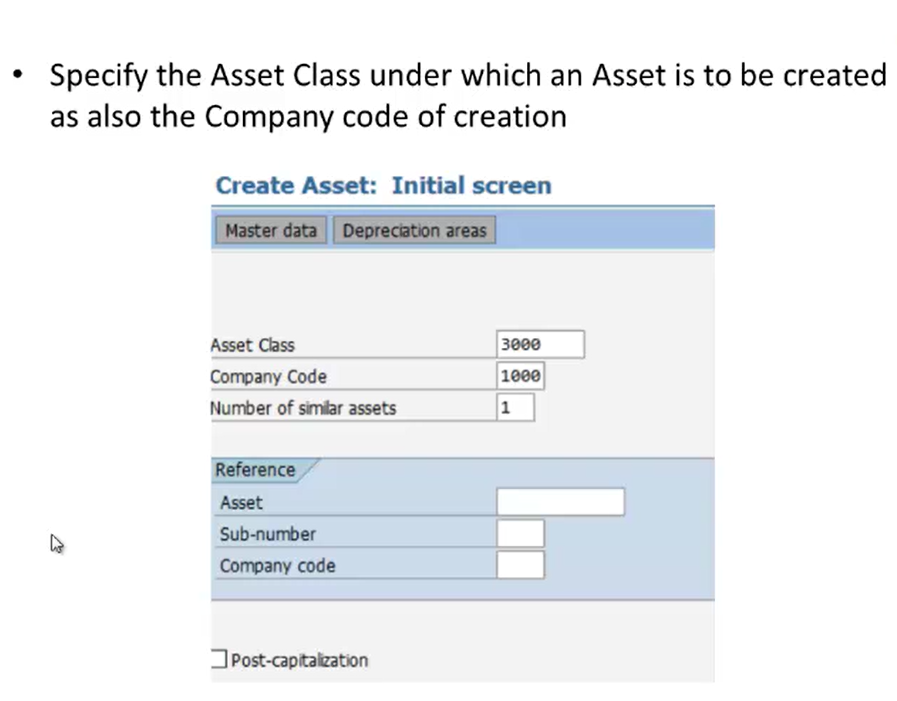 In the image above, the company code is 1000 and the asset class is 3000.
In the image above, the company code is 1000 and the asset class is 3000. - On the next screen, maintain the basic details relating to that asset such as description, serial number, inventory number, etc.
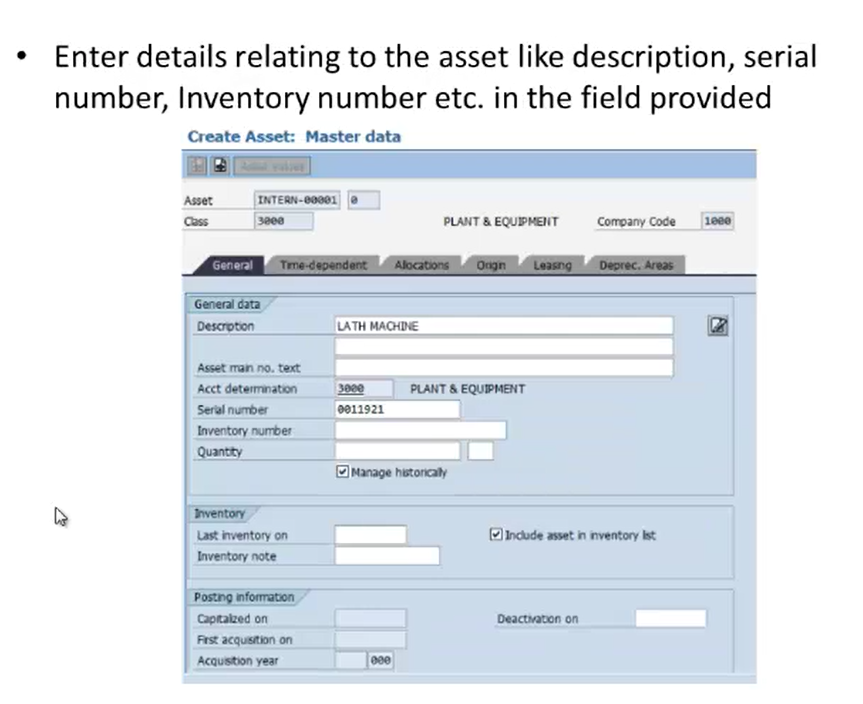 In our example, the description is “Lath Machine”, the serial number is “0011921”, and we have also maintained the inventory number.
In our example, the description is “Lath Machine”, the serial number is “0011921”, and we have also maintained the inventory number. - Navigate to the next tab i.e., Time-Dependent tab. Here, we’ll enter the cost center and the location where the asset is situated. If the cost center or location changes, these details can be modified in the asset master by choosing the “More Intervals” option.
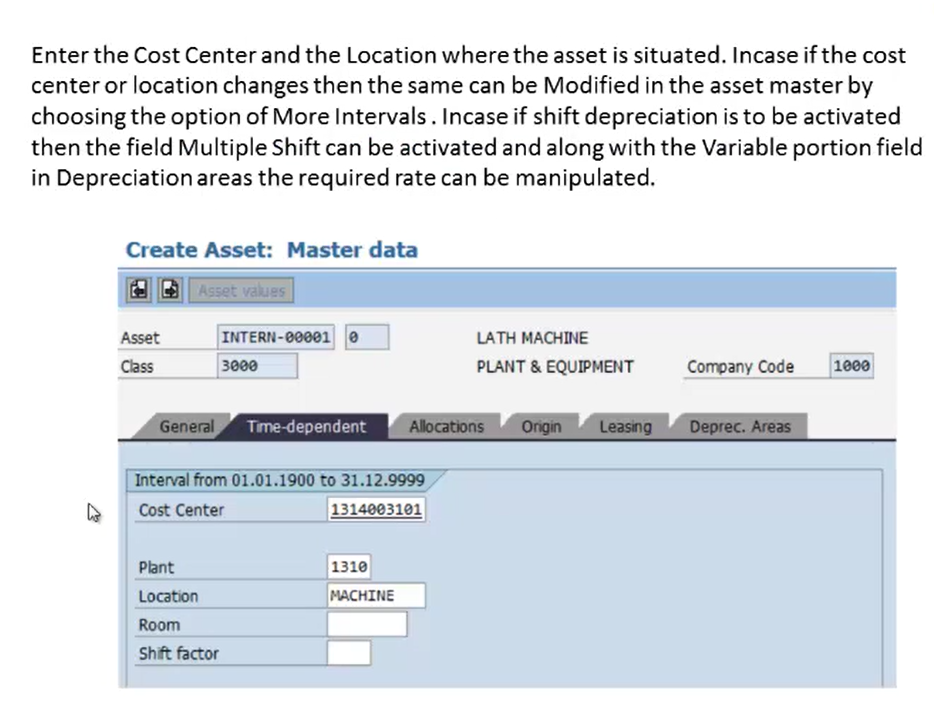 If “shift depreciation” needs to be activated, the “Multiple Shift” field can be activated, and along with the “Variable Portion” field in the Depreciation Areas tab, the required rate can be manipulated.
If “shift depreciation” needs to be activated, the “Multiple Shift” field can be activated, and along with the “Variable Portion” field in the Depreciation Areas tab, the required rate can be manipulated. - In the Depreciation Areas tab, we will maintain the depreciation area, book depreciation, and tax balance sheet. The Group Asset Field is mandatory for input and is basically used for tracking the depreciation as per the Income Tax Act.
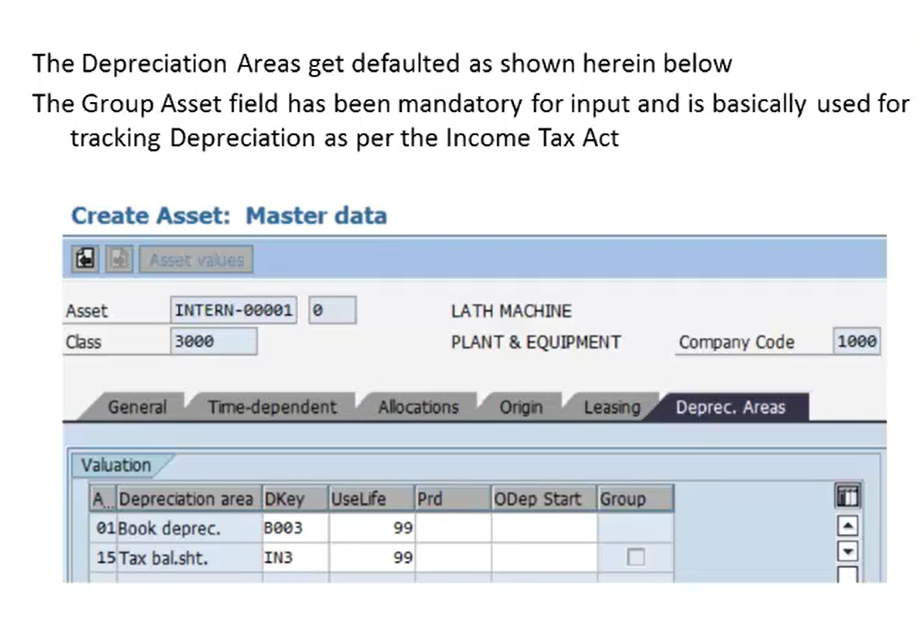 First, we’ll maintain the depreciation area on the tax balance sheet. Once we double click on that field, we’ll get a window where we have to specify the scrap value or scrap value percentage. The “Variable Depreciation Portion” field is used along with “Multiple Shift” for calculating the depreciation at a higher rate.
First, we’ll maintain the depreciation area on the tax balance sheet. Once we double click on that field, we’ll get a window where we have to specify the scrap value or scrap value percentage. The “Variable Depreciation Portion” field is used along with “Multiple Shift” for calculating the depreciation at a higher rate. 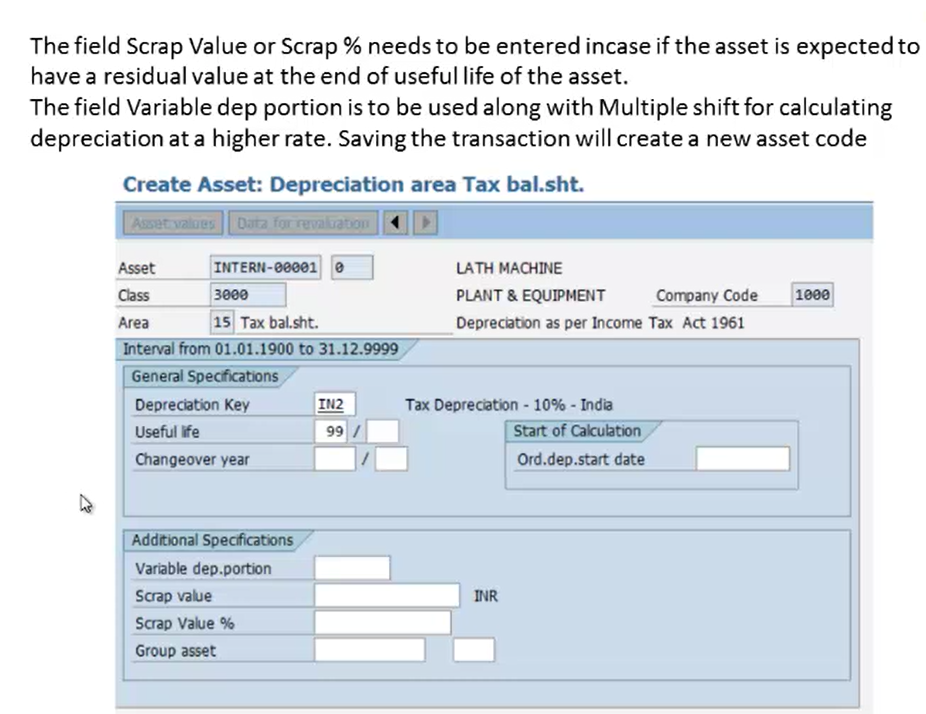
- After maintaining all the depreciation settings for each relevant area, save the transaction to create a new asset code. So, this is the asset creation for the tax balance sheet.
Similarly, we will create the asset for the next depreciation i.e., area booking depreciation.
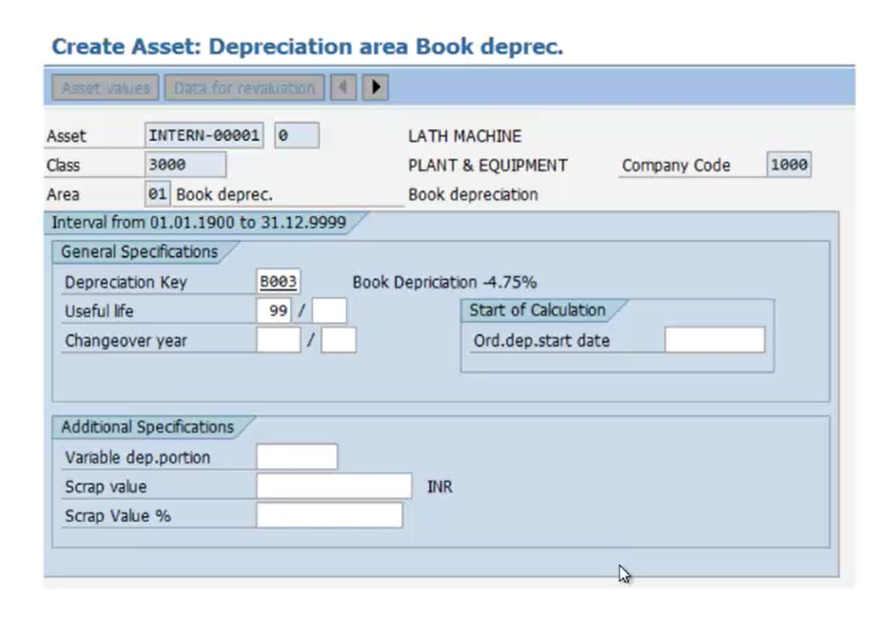
Here, we’ll also maintain the settings for scrap value or scrap value percentage, if required, and then we will save those settings. These are the steps to be taken to create the asset for a particular company code.