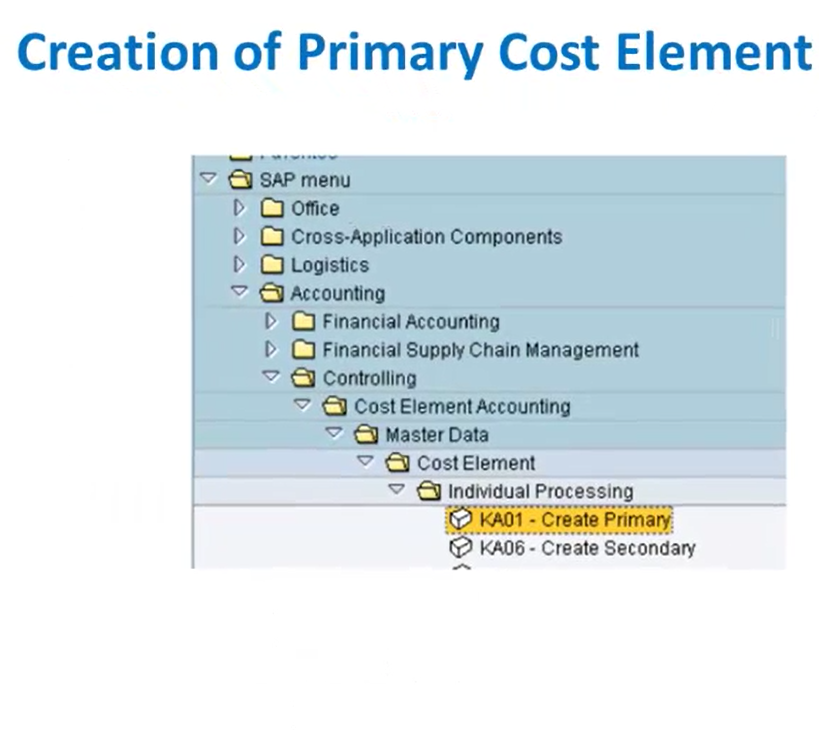
Master Data in SAP FICO: Creating Cost Elements
In our previous article, we covered the creation and extension of General Ledger (GL) account codes. In this article, we’ll walk through one of the most important master data components in SAP Controlling (CO): Primary and Secondary Cost Elements. We’ll also cover how to create cost and activity types, maintain allocation cost elements, and understand their roles in SAP FICO.
Thank you for reading this post, don't forget to subscribe!Creating Primary Cost Elements
Primary cost elements represent the costs that originate in Financial Accounting (FI) and are then transferred to Controlling (CO). They typically correspond to specific General Ledger (GL) accounts that track expenses or revenues. The transaction code for creating a primary cost element is KA01.
Step-by-Step Primary Cost Element Creation (KA01):
You can access the creation screen either via the SAP Easy Access menu or by directly entering the transaction code:
- Via SAP Easy Access Menu:
- SAP Menu → Accounting → Financial Accounting → Controlling → Cost Element Accounting → Master Data → Cost Element → KA01 – Create Primary Cost Element.
- Direct Transaction Code Entry: Enter KA01 in the command field and press Enter.
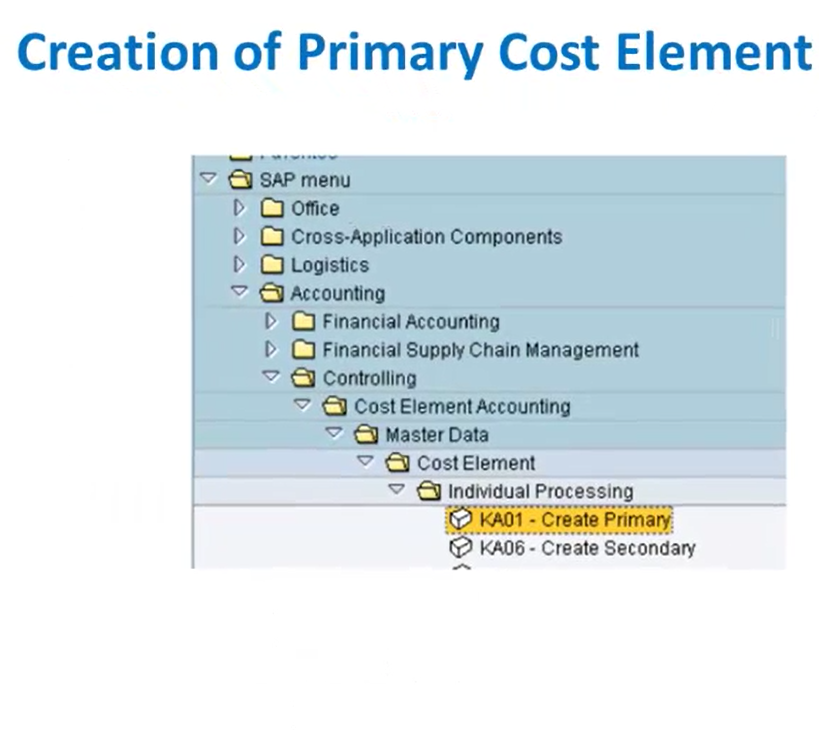
Once on the screen:
- Provide the Cost Element number (e.g., 462000) and the validity (the Valid From and Valid To) dates. SAP will allow transactions to be posted to this cost element only within this specified period.
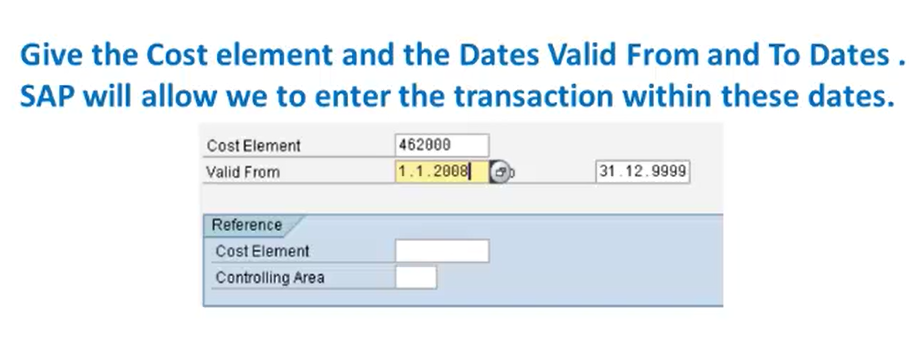
- Press Enter to proceed to the Basic Data screen to maintain the following:
- Enter a Name and Description for the created cost element. In our example below, we’ll maintain our name and description as “Traveling Experience”.
- Select the Cost Element Category as “1”. Typically, we have “1” for Primary Cost, “11” for Revenue Accounts, and “12” for Revenue Deductions. Since this is a primary cost, we’ll select “1”.
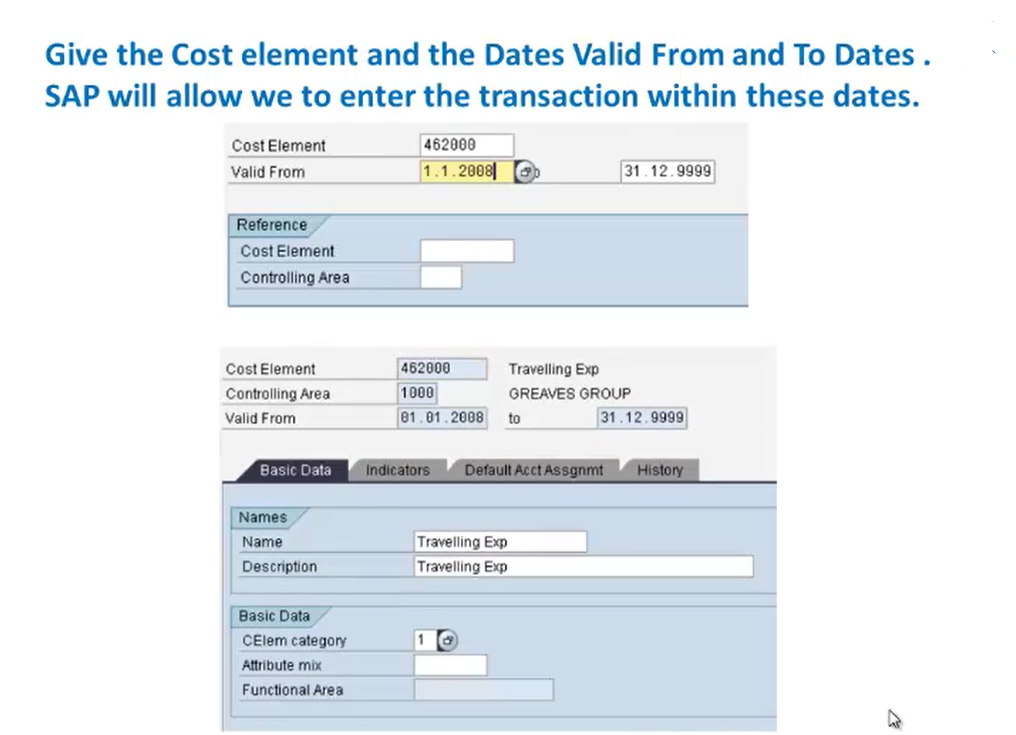
- Click the Save button to create the primary cost element.
Maintaining Cost and Activity Types (KP26)
Activity types are used in controlling to define and allocate costs for activities performed by cost centers. To maintain the cost and activity type, we’ll use the transaction code KP26, i.e., the change mode of cost and activity type.
Step-by-Step Activity Type/Price Planning (KP26):
- Open transaction code KP26 through the command field or via SAP Easy Access Menu: SAP Menu → Accounting → Controlling → Cost Center Accounting → Planning → Cost and Activity Inputs → Activity Output/Prices → KP26 – Change.
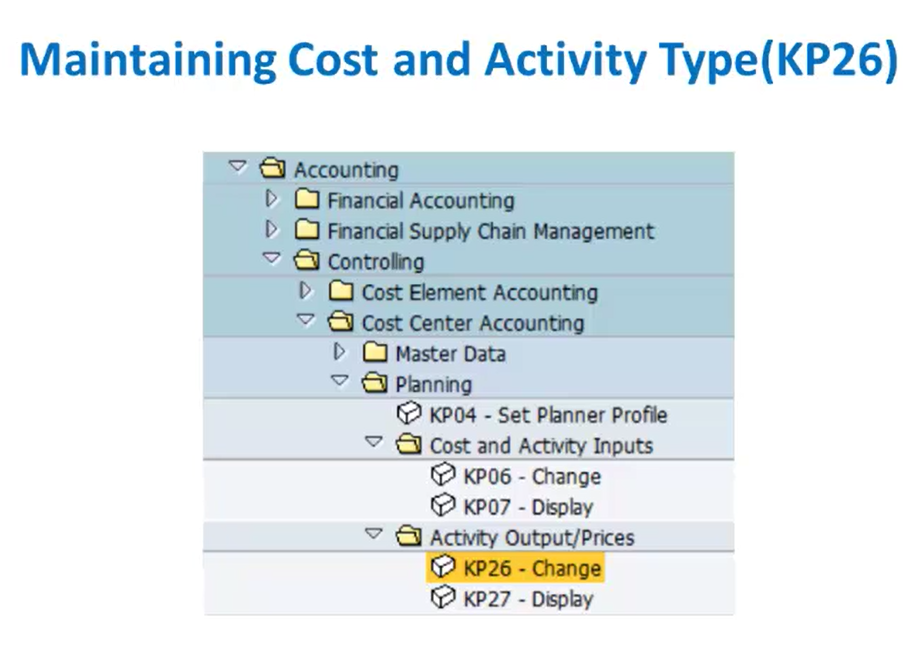
- After entering the KP26 transaction code, we’ll get a window where we’ll provide the controlling area. Enter your Controlling Area (e.g., 1000) and click the tick button (Enter).
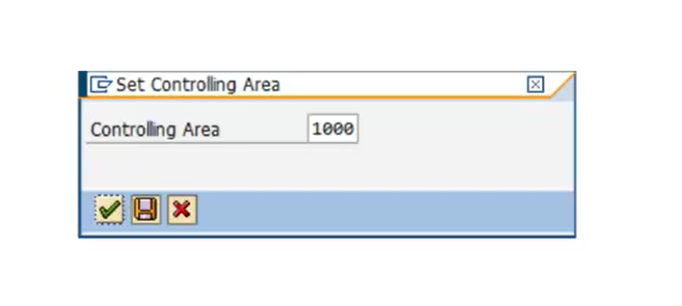
- A window will appear to set the planner profile. The default SAPALL is commonly used. Click the “Continue” button.
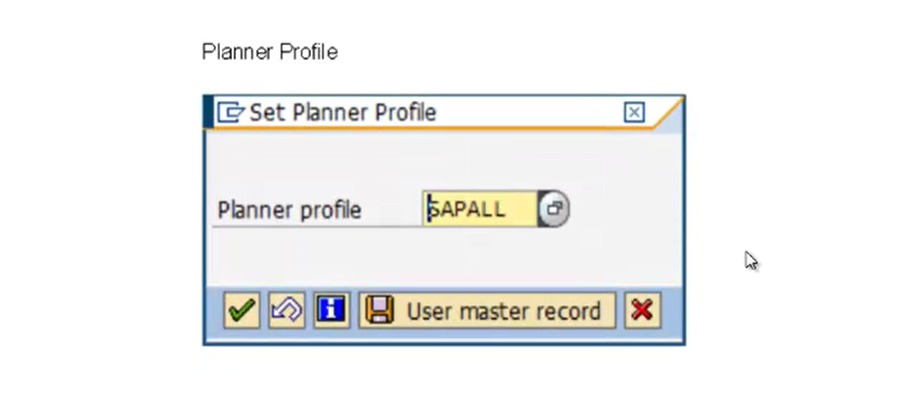
- On the next screen, we’ll maintain the following details:
- Layout: Various layouts are available for maintaining the activity types or price planning. Here, we’ll select ‘1-201 Activity Types And Prices (Standard)’.
- Version: Maintain the version as ‘0’ (Actual/Plan Version).
- Periods and Fiscal Year: Specify the From Period, To Period, and the Fiscal Year (e.g., 2008).
- Entry Mode: Select the radio button for ‘Free’ entry mode.
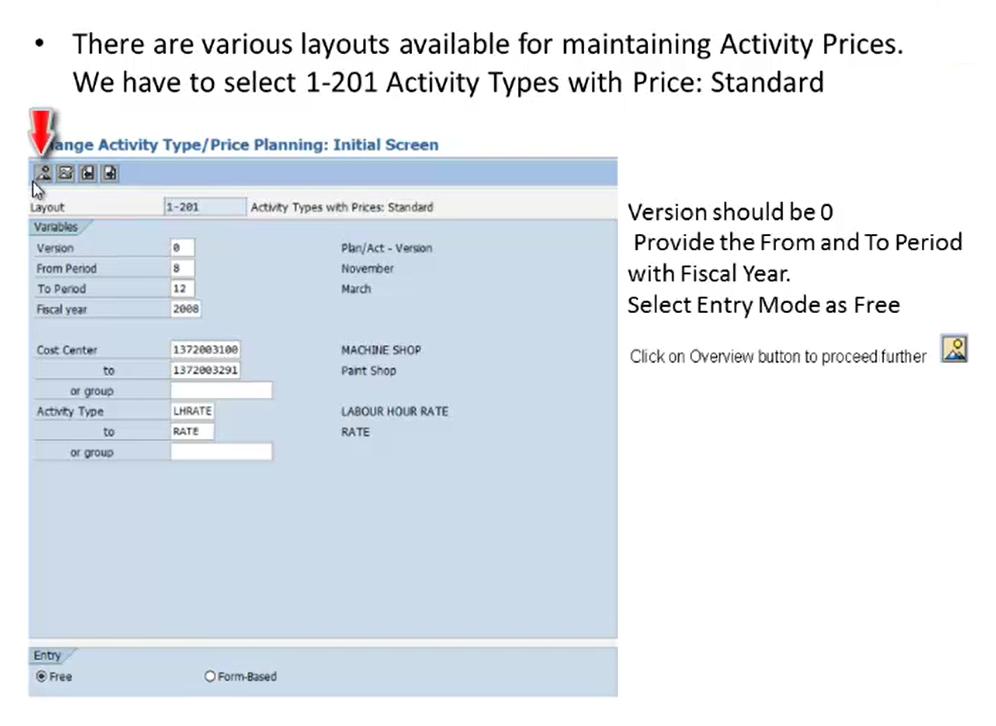
- Click on the “Overview” button to proceed. On the overview screen, you’ll find editable fields to maintain planning data. Here, we’ll:
- Enter the unit of measure for the activity (e.g., ‘H’ for hours).
- Specify the fixed price and the variable price for the activity type, that is, the activity type per unit. Here, the unit is R.
- Set the price unit (e.g., 00001).
- Provide allocation cost element: Should start with 943 followed by a 3-digit number (e.g., 943001)
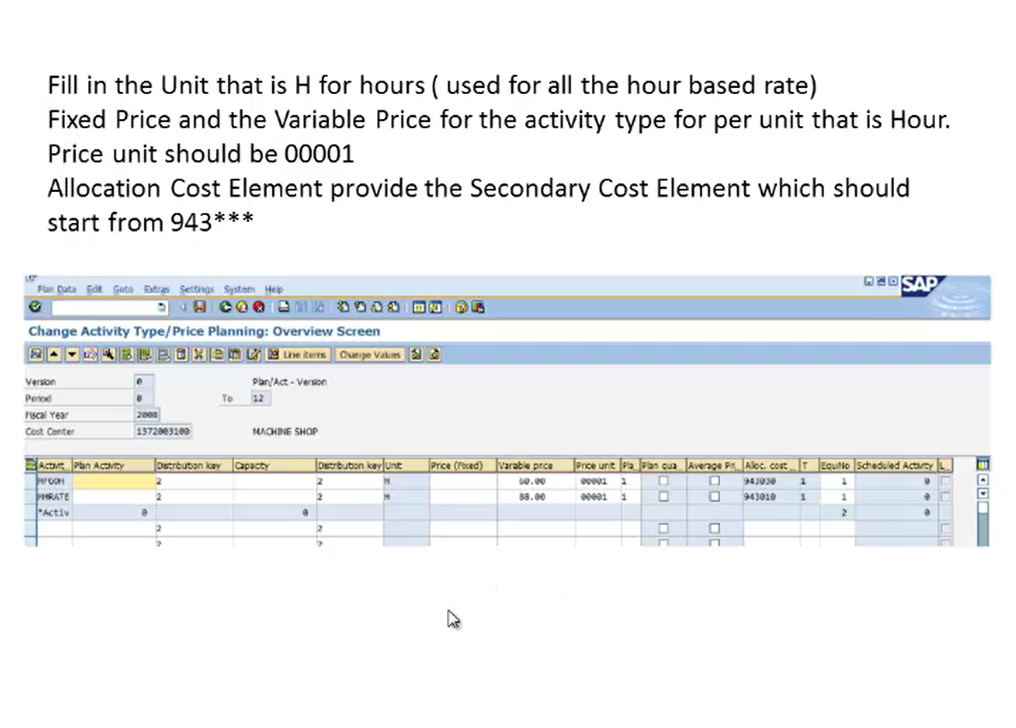
- After entering all the details, we’ll click on the Save button.
Allocation of Cost Elements (Secondary Cost Elements)
Let us see how to allocate a cost element. The allocation cost element is a secondary cost element under which the activity type, price, or business process is allocated. It is the central characteristic used in all controlling postings and is therefore an important criteria for reporting in CO. Many reports are structured based on these posted cost elements.
The allocation cost element must have been created in the cost element master data as a secondary cost element of category ‘43’, “Allocate Activities/Processes”. If we want to maintain the activity type or price for more than one period, then we’ll have to click on the button shown in the image below: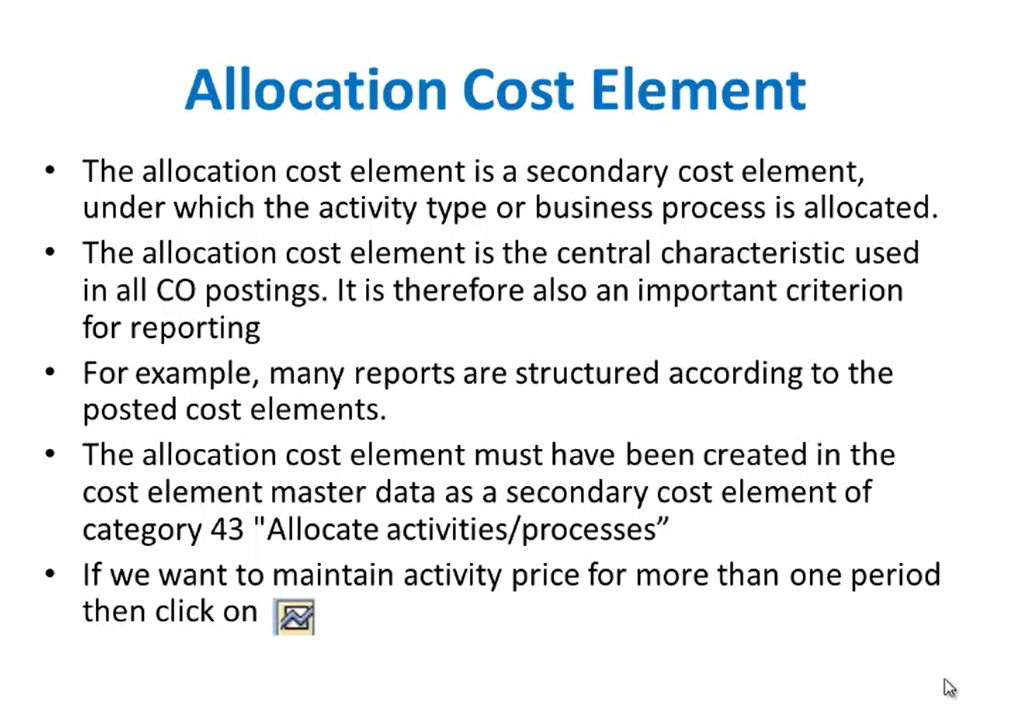
For example, for this allocation cost element, we can maintain multiple records at the same time, and the allocation cost element is the same.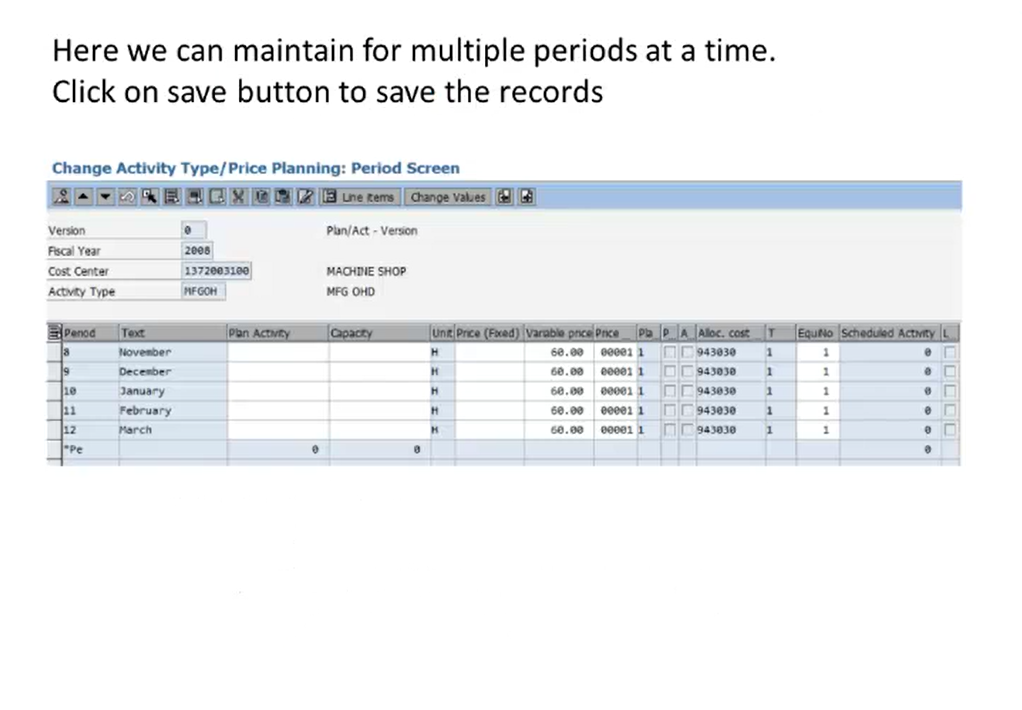
After maintaining these settings, we’ll click on the Save button to save the records. This is how we carry out the allocation of a cost element.
Creating Secondary Cost Elements
Secondary cost elements are different from primary cost elements as they do not have a corresponding GL account in FI. They are used exclusively in Controlling (CO) for internal allocations and re-postings. Maintenance of a secondary cost element is done using a transaction code KA06.
Step-by-Step Secondary Cost Element Creation (KA06):
- Enter KA06 in the command field and press Enter or go through the SAP Easy Access menu.
- Enter the cost element number. For the allocation cost element, 943 could be the starting digits, followed by 3 digits. Also, define the Valid From and Valid To dates. Press the Enter button or click the Save Button.
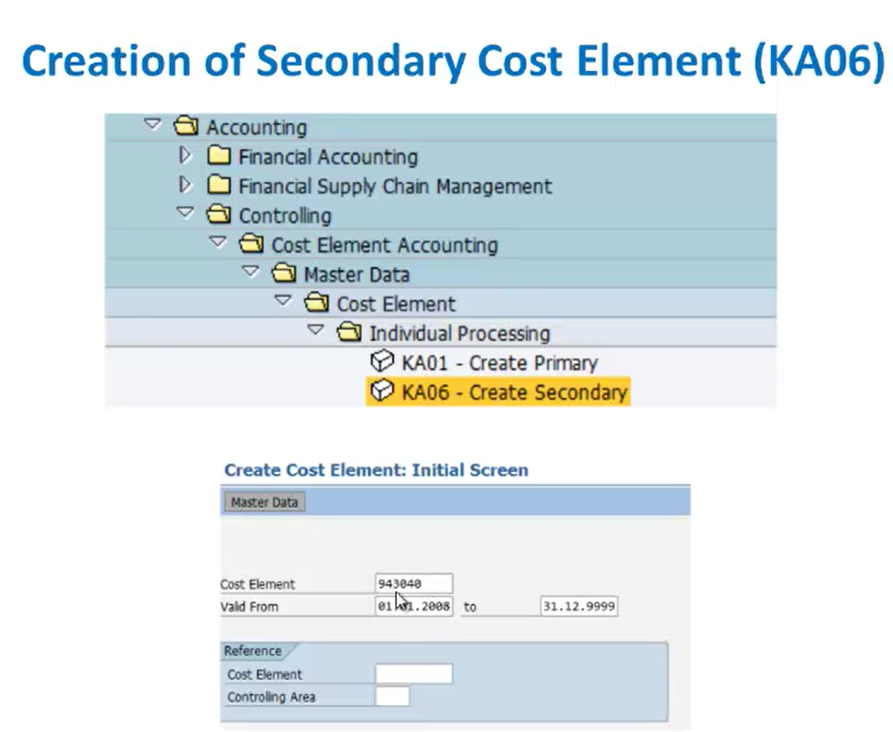
- On the next screen, provide the Name, Description, and Cost Element Category. Cost element categories here include: 41- Overhead elated cost elements, 42- Asset assessment related cost elements, and 43- Internal activity allocation. From the dropdown or using the help button, select the category appropriate for your secondary cost element (e.g., ’43 – Internal Activity Allocation’).
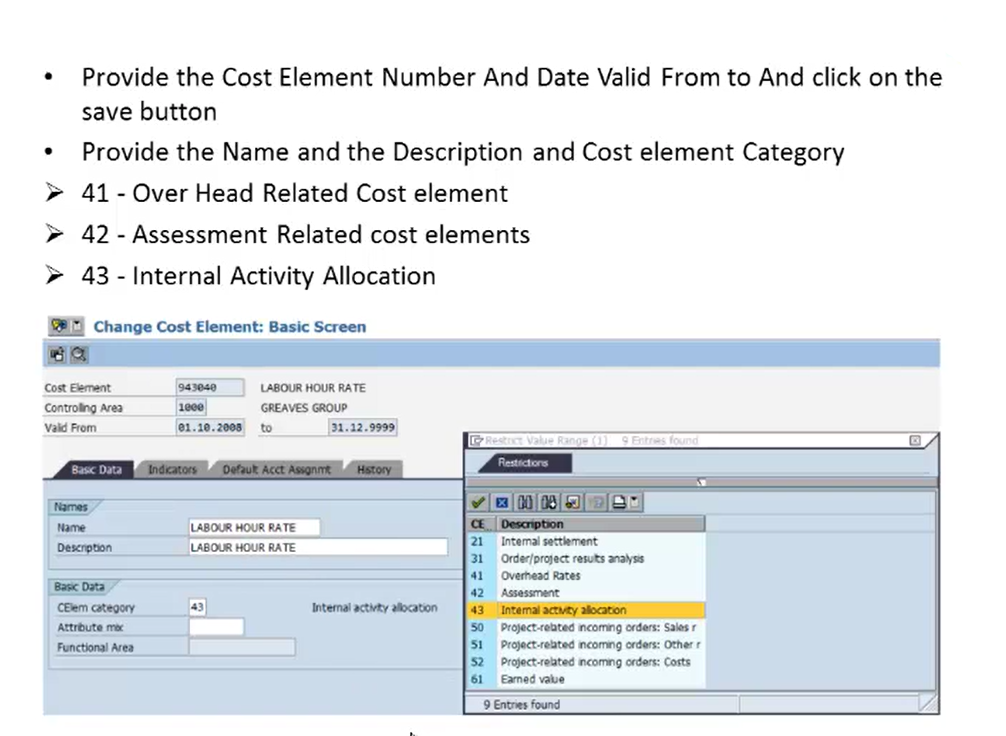
- Click Save to complete the creation of the secondary cost element.
This is how we maintain secondary cost elements. Understanding and maintaining cost elements accurately is essential for internal cost control, allocation processes, and financial reporting in SAP.